Amazon Vendor Central Product Management – So you’ve been invited to sell on Vendor Central and finished negotiating your selling terms? Now it’s time to make sure you setup your products to ensure success on Amazon’s marketplace.
First, let’s take a look at the differences between addingor editing products to Vendor Central and Seller Central.
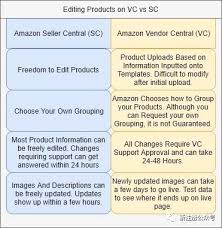
As you can see, now that you’re selling directly to Amazon,they take much more control in the process of updating your listings, although you are ultimately still responsible for updating the product information.
The major difference as explained in my article about the differences between VC and SC is of course A+ content. In order to get started with A+ content, log into Vendor Central and go to the Merchandising Tab. Select “A+ Detail Pages” from the dropdown menu and you should see the following:
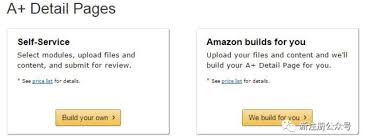
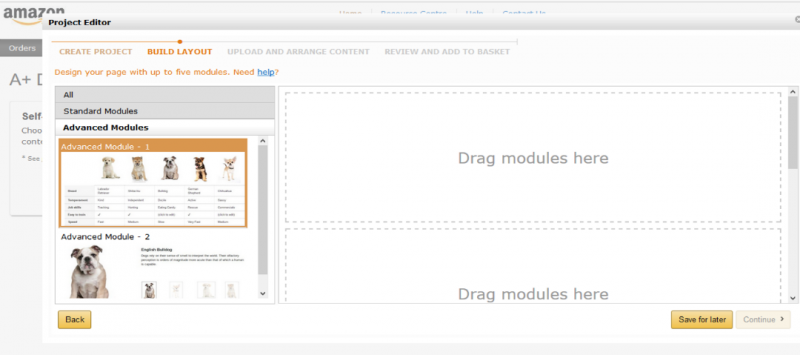
A+ Content ProjectPage
If you decide to have Amazon build your page for you, you can send them a zip file containing all of the content you would like included. Amazon can take up to seven days to approve the A+ content submission.
In short, now that you’re in partnership with Amazon and Amazon is majorly in control of your product’s listing, it’s important to understand where to input your product’s data. Make sure you do a couple test products so you understand completely where data ends up going. Mistakes can be time consuming now that you need Amazon’s approval for most updates.
